SOLIDWORKS PCB includes a streamlined licensing system, enabling you to get licensed and up-and-running with your SOLIDWORKS PCB Software in a timely and efficient manner. The system offers various licensing types to meet, and suit, your licensing needs:. On-Demand – client-side license acquisition is administered by an Altium managed server. There are two 'modes' when using a seat of an On-Demand license:. On-Demand – a seat of an On-Demand license acquired by any client computer, only while you are signed in to your account. When you sign out, the seat is released so that another user can acquire it.
Roaming – a seat of an On-Demand license acquired for a specified time. In this mode, you can sign out and work offline, in essence roaming freely with your acquired seat.
Standalone – client-side license acquisition is managed by the user through use of a standalone licensing file (.alf). This file can be saved, copied and backed-up as required. The.alf file is reusable on a home computer (in accordance with the ) simply by copying the file to a specific folder on that computer and then adding the file as part of Standalone License Configuration. Private Server – client-side license acquisition is administered by a user-managed server. Your administrator sets up a Private License Server to access and use Private Server licenses. Once the license is in use on the server, that server will then serve the license to local computers. Users on the local network do not need to sign in to their SOLIDWORKS PCB accounts to acquire the seats from the Private License Server.
The software can be set to check for new updates, on the System - General Settings page of the Preferences dialog. Use the drop-down associated to the Check fequency field - in the Automatic Updates region of the page - to specify how often a check is made. Choose from Never, Every day, Every 3 days, Every week, Every 2 weeks, and Every month. The default checking frequency is Every 3 days.Alternatively, access the Extensions & Updates area by clicking the Extensions & Updates link, in the Tasks pane of SOLIDWORKS PCB's Home page. Once there, click the Updates link to access the Updates page for the area. When a new version of the platform is available, a notification will be present at the top-right of the Platform region.
Standard schematic libraries allow you to attach PCB footprint models to components. Usually, each model link references a file (PCB library file) somewhere outside of the schematic library. So the schematic library saves a link, that is, instructions on where to find the model you attach.Periodically, SOLIDWORKS PCB will need to locate these models - when you run a board update, for example, the linking instructions will be followed for all current footprints in your design. The search sequence for matching models starts with libraries in the current project, installed PCB libraries, then any files found on the project search path.
The management of these separate source libraries is left entirely in your hands, meaning that SOLIDWORKS PCB cannot offer any guarantees that your models will find matches. These links in schematic libraries are brittle, and easily broken by everyday management tasks such as renaming folders on a hard drive, or reassigning labels to a central server.SOLIDWORKS PCB has a solution - the Integrated Library. The integrated library includes not only the schematic library (or libraries), it also has all the associated model libraries bundled in. If a component came from an integrated library, SOLIDWORKS PCB is guaranteed to find the right model if it can simply locate the integrated library it came from.Because the components and models are entirely contained within a single.IntLib file, these libraries offer portability to designers who divide their work among different workstations, or who want to share their designs with others. Simply installing the same, single file in the Libraries panel of any PC running SOLIDWORKS PCB will mean that component-to-model links will remain secure (assuming, again, that components were placed in the design from that integrated library).These libraries are also checked for integrity when they are compiled. That means they are not only checked for availability, but for correct pin mappings. Even designers who want to stay with discrete library files should compile their schematics in an integrated library package, if only to ensure that the source components will map correctly to the target models.
Solidworks Export Step File
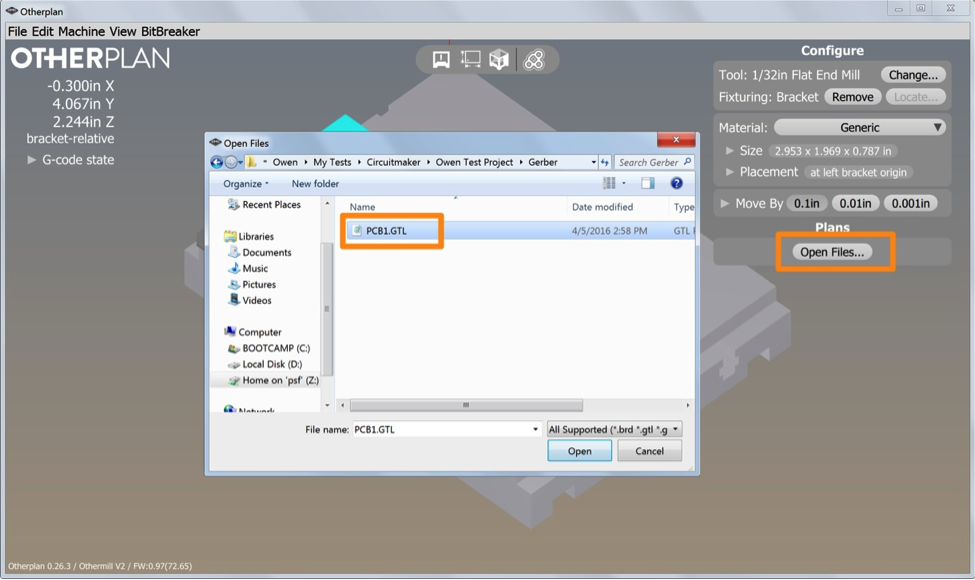
Once satisfied, they can ignore the integrated library they created, and keep placing directly from their schematic libraries. SOLIDWORKS PCB's unified design environment consists of various Servers plugged into a core platform. Together with the core platform itself, these servers provide the resources of the software – its features and functionality. These are delivered in the form of commands, dialogs, panels, and the like. These resources are documented and collated by server. Use the following methods to locate information on a particular resource:.
Within the software, hover over a Ribbon button, menu command, dialog, panel, or design object, and press F1. Within the documentation, either:. Use the pop-up navigation tree to the left of this text (accessed by clicking the button at the top-left of a page) to browse for the resource required across the various servers (under the Resource Reference section of the tree). Use the Search field at the top-right.
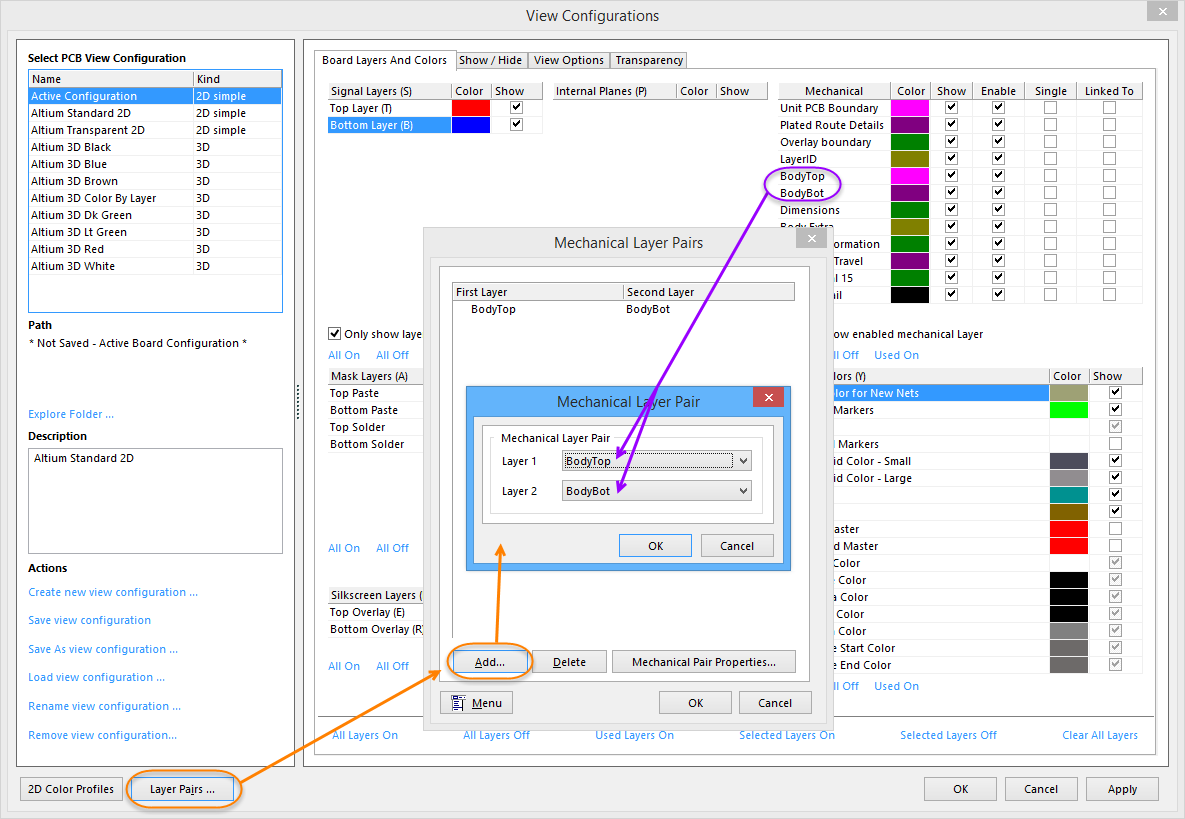
SOLIDWORKS PCB accommodates import of the following file types (using the File » Import command):. CircuitStudio PCB Files (.CSPcbDoc).
Import Step File Into Altium 18

EAGLE Files (.sch;.brd;.lbr). Mentor xDxDesigner Files (.prj). Mentor Xpedition Files (.pcb;.lib). OrCAD Designs (.dsn). OrCAD PCB (.max).
OrCAD Design Libraries (.olb). OrCAD PCB Libraries (.llb). OrCAD CIS Config File (.dbc), OrCAD LIbrary Files (.olb,.llb). PADS ASCII PCB (.asc). PADS ASCII PCB Library (.d). PADS ASCII Logic (.txt). PADS ASCII Schematic Library (.c +.p).